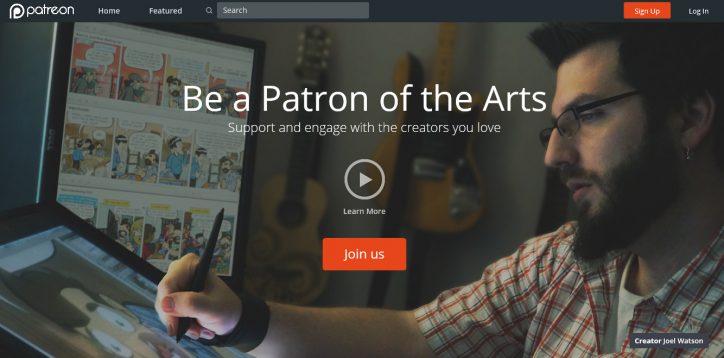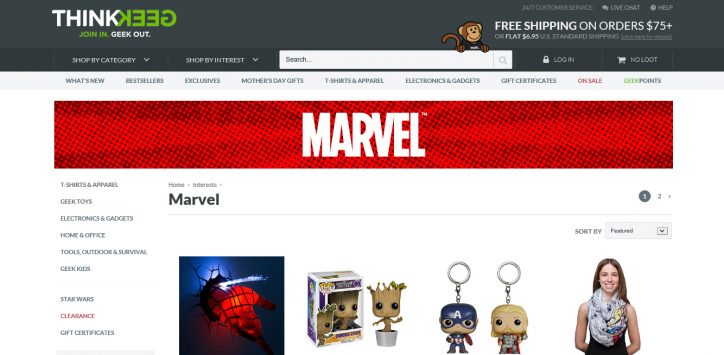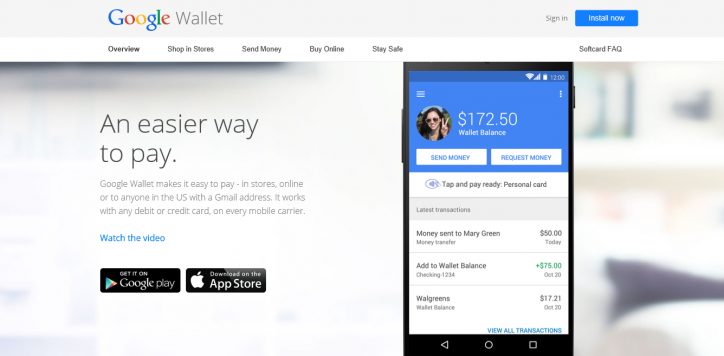YouTube has just released an adaptable way to promote interaction from your viewership without clogging their video players with a rainbow of annotations called YouTube Cards. These specialized tools link watchers to your online storefronts, make donations from supporters extremely simple and take fans to other related video content under your channel and beyond for both desktop and mobile users. Expect to see YouTube Cards used in many of your favorite channels soon, and if you want to keep up with the pack, you’ll need to keep your video content current with YouTube’s customizable enhanced viewer experience:
Fundraising Cards
A blessing for YouTube video makers looking to make it as easy as possible for anyone to make a direct contribution to you, your ongoing work or favorite charity, this Card allows viewers to directly donate money to your channel’s preferred fundraising platform while watching your content.
To get started, you will need to enable and accept the “Fundraising Project” option on the “Status and features” section of your “Video Manager” page. Then you will need to enter the exact URL of your connected fundraising platform to link it to your Fundraising Card.
The last, and most important step is to write a custom greeting for your viewers when they click on your Fundraising Cards to show your appreciation. Perhaps the best way to express your gratitude is to upload a little video that supporters will see as soon as they contribute to your channel!
At this time, Fundraising Cards can be linked to the following fundraising platforms:
Associated Website Cards
This YouTube Card does exactly what you would expect it to: When a viewer clicks on the video’s teaser icon, a square button appears which links directly to your website.
Once your YouTube account is verified, go to your Webmaster Tools page to attach your website as an “associated website.” Be sure to use the entire URL, including the “https://www”, or else your will receive an “invalid URL” message. Before you can attach a website to your YouTube account, you must confirm that it is a website that you own. The YouTube Team verifies every Associated Website Card that is created, so don’t be discouraged if you see a notice that your associated website is “pending” at first.
Once your website has been approved for an Associated Website Card, you can link them to your videos from the Video Manager menu as listed under Annotations. Don’t forget to save your changes, and note that a video stops when a viewer clicks on your Card (this may have an effect on your viewing stats).
Merchandise Cards
If you went through the trouble to create a promotional video for a product, you should top off your hard work with a handy Merchandise Card: a direct link so fans can buy straight from your video.
You will be ready to create Merchandise Cards as soon as you’ve selected the “Enable” button by the “Enable your account for external annotation links” notation found on the Annotations Tool section of your YouTube profile. From the Video Manager, click the “Add annotation” button, select the “Merch” option and enter an approved retail URL before clicking Save.
Unfortunately, not all major retail websites are compatible with Merchandise Cards, but YouTube has a large selection of sites that can be used, such as iTunes, Ticketmaster, Stash Riot, Redbubble, and Etsy.
Below is the full list of websites that can be used to create a Merchandise Card:
Video Cards & Playlist Cards
This pair of YouTube Cards link to specific videos and playlists that you believe that your viewers would appreciate. You can attach an individual video to create a Video Card, or any video connected to a playlist to create a Playlist Card. Both Video and Playlist Cards are excellent ways to directly lead your audience to your most important video content.
Fan Fundraising
This YouTube Card is very similar to a Fundraising Card, but the primary difference is that the donations that are sent your way by supportive devotees go directly into your Google Wallet Merchant account.
To start, you must click the “Enable” button next to “Fan Funding” as seen on your “Status and features” page. After accepting YouTube’s terms and conditions, you will need to adjust the Fan Funding settings for your channel and link it to a Google Wallet Merchant account. Finally, you will want to set up how Fan Funding options are displayed by writing a personal greeting and thank-you message to anyone kind enough to donate.
At this time, only uploaders and contributors located in the United States, Mexico, Japan and Australia can use and donate using Fan Fundraising Cards. No matter where you are located, your account must have a “good standing,” have an approved AdSense account linked to your YouTube profile, and your account must be verified by phone before YouTube will permit you to use Fan Fundraising Cards.
YouTube Cards are an exciting new feature that has finally evolved beyond the crude multicolored rectangles known as “annotations” into a much more natural, focused and far less garish method of promoting interaction from your viewers. We’re absolutely interested to see how video publishing veterans embrace these new tools, and whether or not YouTube will release new Card types in the future. Either way, stay tuned for the next wave of inventible YouTube changes and innovations!
To learn more from Sociality Squared, become a fan or follow us on Twitter!