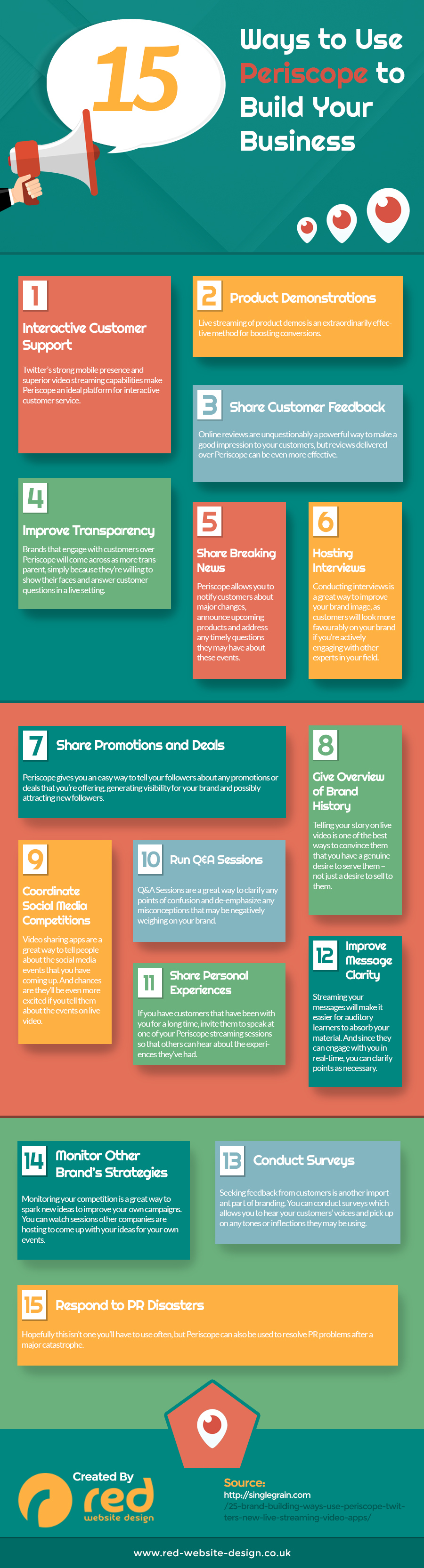Chances are good that you have at least heard of Periscope, Twitter’s latest major innovation, which allows users to effortlessly stream live video from their mobile device. Since Periscope’s March debut, people have used this app to share everything from stunning vistas, backstage tours and raw journalistic reporting from around the planet. The internet is just getting started with sharing the wonders of the world to Periscope’s rapidly expanding global audience, and you’ll want to get on board with this fascinating broadcasting platform right away:
Core Periscope Stats
Periscope allows users to broadcast live video via their mobile devices. The Periscope app is currently offered on the iOS and Android marketplaces, is available in 29 languages, and limits desktop viewers to watch feeds on Chrome, Firefox, or Safari. Viewers can interact with the broadcaster by sending text messages for all to see, as well as a “Like” system centered around “Hearts.” If watchers like what they see, they may show their appreciation by tapping the screen to send hearts. The more hearts a broadcaster has, the higher they appear in the “Most Loved” list of live broadcasters. A Periscope broadcast can be public, directly advertised to your Twitter followers or as a private show that is only accessible to those you directly invite. Each broadcast can be archived so fans can replay it later, but at this time, they expire after 24 hours.
How To Launch Periscope
To start setting up your Periscope broadcast, press the center button shaped like a mobile device’s camera and type in a short, catchy and descriptive title for your live feed. If you want to let your Twitter followers know that you are about to begin streaming, tap the Twitter bird icon to post a notification tweet. Before you press the big, red “Start Broadcast” button and go live, make sure that your mobile device’s camera is facing something interesting so your show starts on a visual high note to help prevent people from dropping out of your stream before you really get started. When you want to end the broadcast, just swipe downward on your screen and press the “Stop Broadcasting” button.
Quick Periscope Tips
– Check the “Autosave Broadcasts” option in the settings menu so that all broadcasts are automatically saved to your camera roll.
– If your setting is a central focus of your broadcast, be sure to turn on the triangular “add location” button so all viewers will know exactly where you are sharing from.
– Advertise your Periscope broadcasts on Twitter before you go live, but only if you believe that your latest broadcast will be appreciated by your followers. You don’t want to pester your fans every time you visit Starbucks!
– Although Periscope is considered a stand-alone app and separate product from Twitter, you will still need to sign in using your Twitter account.
– Reply to comments as they pour in and acknowledge times when the audience sends a tsunami of hearts your way. Responding to your viewers transforms a one-way streaming video into a vastly improved interactive dialog.
– Take an extra moment to name the title of your broadcast something silly, interesting, or exactly what you’d expect from its name. Make this label memorable so that it will catch the attention of random viewers and be easy for your dedicated followers to find.
Practical Uses For Integrating Periscope Into Your Branding
Live Q&A Session – Simply ask your fans, customers and community to tune in to your Periscope broadcast with their burning questions, and answer as many of them as you can.
Behind the Scenes Videos – What goes on behind the scenes at the office, factory or Tuesday morning meeting? Share these backstage moments with supporters with a special Periscope tour.
Live Events – Your fans can’t go everywhere you do, so bring them along to trade shows, parties and other special events so they can join in on the fun too. Since they aren’t present, explain the sights and sounds that you are experiencing so viewers can immerse themselves in your broadcast.
Artistic Demonstration – Although Twitch is famous for livestreaming creative pursuits like drawing, painting and electronic gaming, it is just as easy to share your entertaining pursuits directly with your Twitter followers using Periscope.
Teases – If you want to build hype for an upcoming announcement, advertise on Twitter that you will share something special on an upcoming Periscope broadcast, and leave virtual hints and teases however you see fit!
Announcements – You’re excited to share the next big thing with your audience, so augment your press release and obligatory social media posts with a live announcement of your latest news.
Focus Group – Pose some questions, ask for input, and prepare yourself to be swarmed with helpful feedback from your loyal fans.
Live Blogging – Host special events where you showcase your products and services, have a dialogue about recent events, interview someone in the office, or just be yourself and have fun!
Power broadcasters worldwide have already taken viewers on exciting adventures, through dangerous locales, to wild parties, and they’ve just shared the tip of the iceberg with us. Between its meteoric rise in popularity, and how Twitter crafted this tool to be the most accessible broadcasting app on the market, it won’t be long before Periscope becomes an all-around social media must-do. We can’t wait to see how our favorite web-savvy brands utilize Periscope ourselves, and stay tuned to Sociality Squared for the next major step in Twitter’s evolution!
To learn more from Sociality Squared, become a fan or follow us on Twitter!
Want more help with Periscope? Check out this sweet infographic by our friends at Red Website Design!