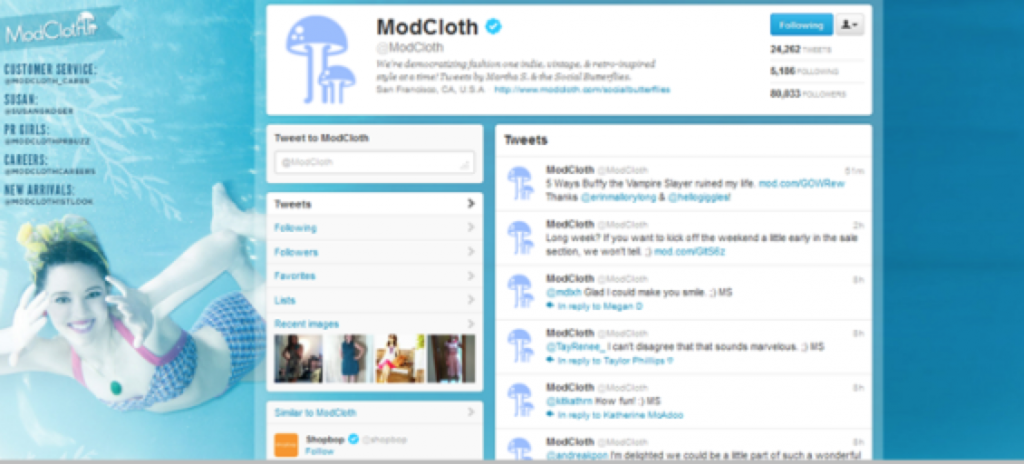Twitter offers the option to design custom backgrounds. You will want to make your background graphics “pop” to engage followers and drive traffic to your account. This is a prime opportunity to promote consistent design and branding for your company, just as you would on your website or Facebook.
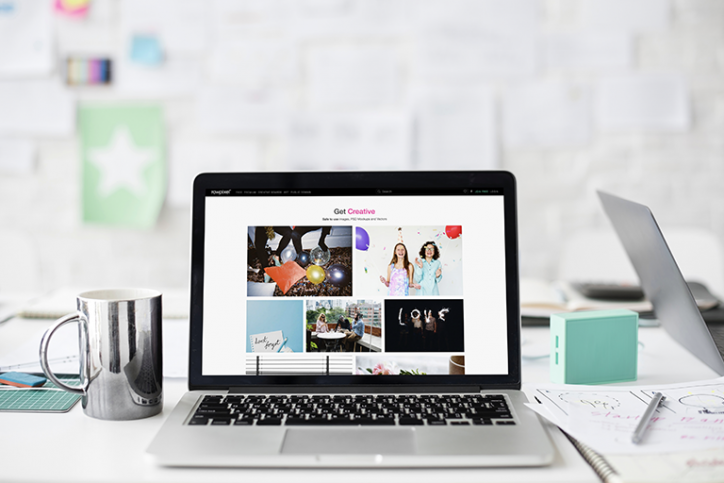
It’s all about branding. Be mindful of the following when you create a custom background:
- Twitter backgrounds are aligned on the left side of the screen, so be sure to keep the most important background information on the left.
- Twitter.com’s content has a fixed width of 865px. The rest is for backgrounds. To reach most users, use between 66px – 194px wide for the left side of your background.
- Keep your background consistent with your branding. For example, use an image of a new product.
- Match the color in your background with the color of your profile.
- Save the file as a PNG as opposed to a JPG, as this format will keep your image sharp.
To create your custom background:
- Click on settings, then design and finally click “change background image” on the left sidebar. Scroll down to “Customize your own”. Add the image you want to customize; the image should be under 800k in size.
- Now for the dimensions. Most people don’t want their background to be tiled, so in this case, the total image size should be around 1600px wide by 1200px tall.
- Most designers recommend and image smaller than 200-235px for your left-hand column, so be sure your images are sized correctly.
Modcloth’s custom Twitter background, shown above, incorporates all of the design and branding elements mentioned. The custom background really makes the brand come alive on Twitter. Use your Twitter background to highlight your campaigns and drive calls to action. In short, creating a custom background is simple, yet a very effective way to visually communicate and draw fans into the conversation.
Post written by Tia Marie Kemp aka @TiaMarieKemp. To learn more from Sociality Squared, become a fan!